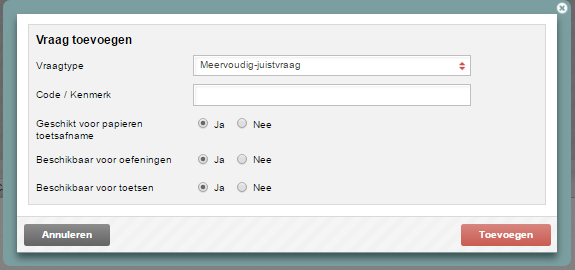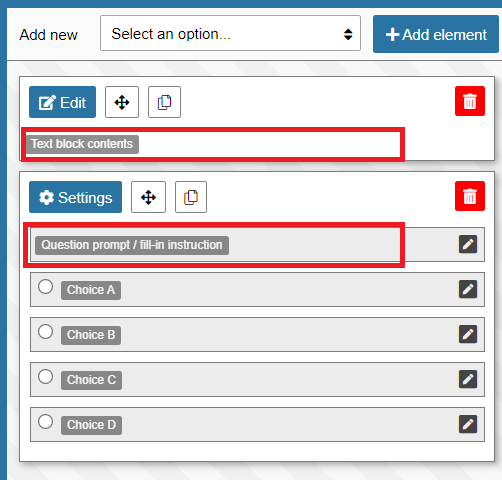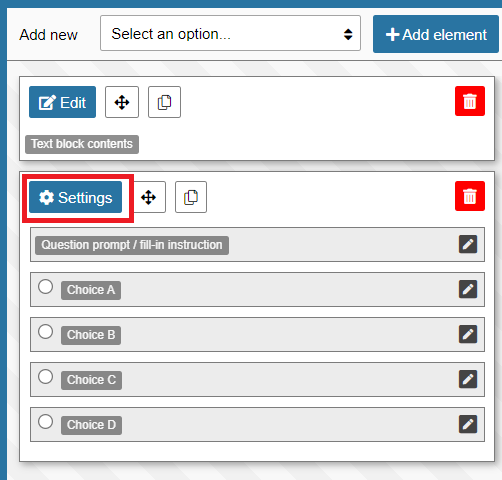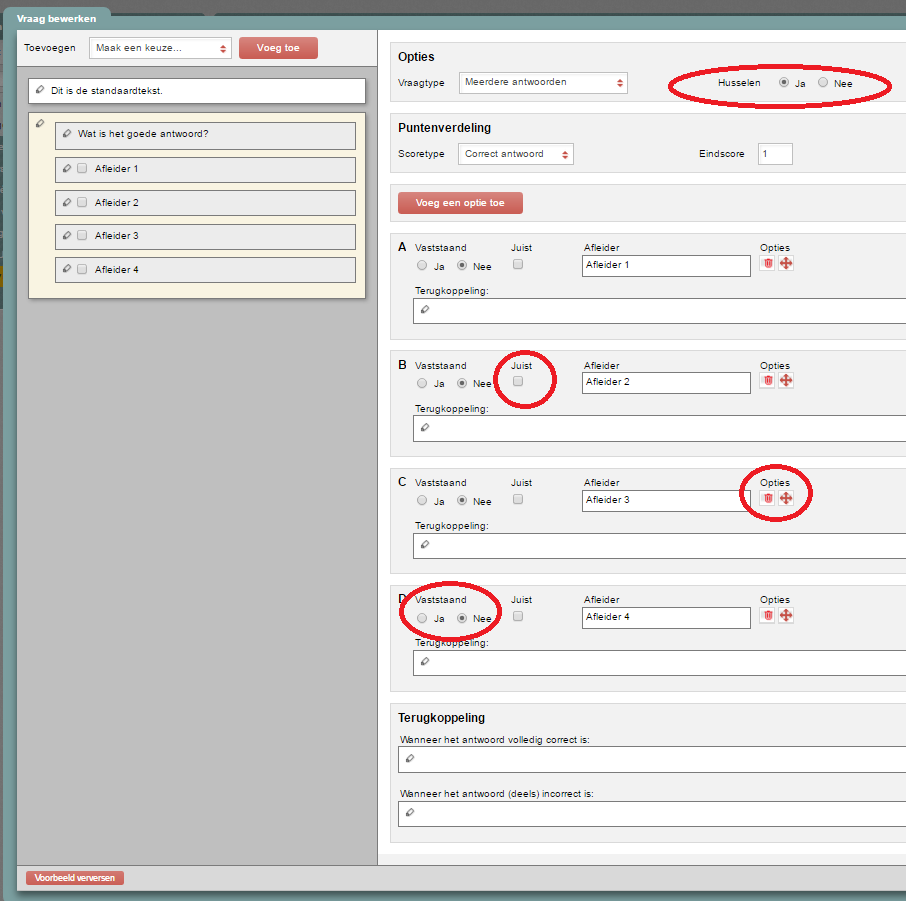Test questions and question bank
Multiple-response question (some-of-many question)
This kind of question requires candidates to indicate which of the provided alternatives are correct.
-
Step 1
- Log in to admin view.
- Add a new question and select Select-all-that-apply question.
-
Tip! Give the question a name that makes sense in the Code field. You could use the subject of your question, for instance. This will make it easier to find your question again later using Remindo’s search function. Besides, questions without a unique name cannot be distinguished from each other in the Learning Analytics (test analysis in Student view).
You can also add properties to the question to help identify it later. In Veterinary Medicine, the questions were tagged based on species and/or organ system.
-
Step 2
- This will bring you to the screen for entering your question (stem and distractors).
- Enter question stem: click on ‘Edit’ above ‘Text block contents’ or click on the text itself. The text edit box on the right will activate. That is where you enter the stem of your question. To enter the question prompt itself, click on ‘Question prompt/fill-in instruction’.
- Enter distractors: on the left, click the pencil in front of the distractor. Type your distractor into the text edit box on the right. When you click the next distractor, the one you were editing before will be saved automatically.
- Enter the correct answer along with the other distractors. You will select it later on.
-
Step 3
- To indicate which is the correct answer and to configure the scoring for the question, click on ‘Edit’ in the top-left corner (see image).
-
Step 4
- A new screen will open.
- Under options, indicate whether the order in which the distractors appear should be shuffled during the exam.
- Under correct distractor, place checkmarks next to all correct distractors.
- Under Scoring, indicate what the final score will be if the question is answered correctly.
- Feedback can be linked to each of the distractors. The candidate will see this feedback if they are allowed to see the results.
- Offering General feedback: instead of providing feedback for each distractor separately, you can provide general feedback for when the candidate offers the correct answer and for when they get (parts of) it wrong.
- Use the Add choice button to add extra distractors.
- You can remove distractors with the trashcan icon to the right of each.
-
Tip! Click here to see a brief description of the various types of scoring you can use in Remindo. These are: correct answer, score mapping, product rule and quotient rule. Which score type is available for you to select depends on the question type.
-
Disable shuffling of distractors when the question is true/false, concerns a numerical sequence or involves some other logical sequence that should appear in a set order.
-
Step 5
- When you have configured everything, click Save question in the bottom right of the screen. The question has now been created and can be found in the item bank.
-
It is easy to turn a multiple-response question into a multiple-choice one. Go into the screen for selecting the correct distractor. Under options, change the question type from Multiple answers to Single answer.