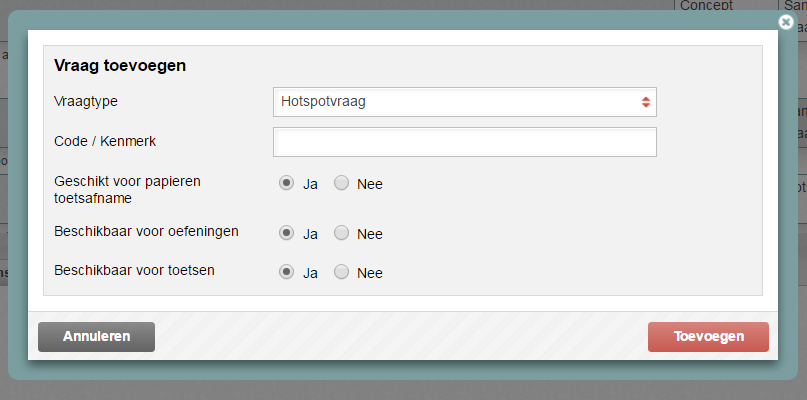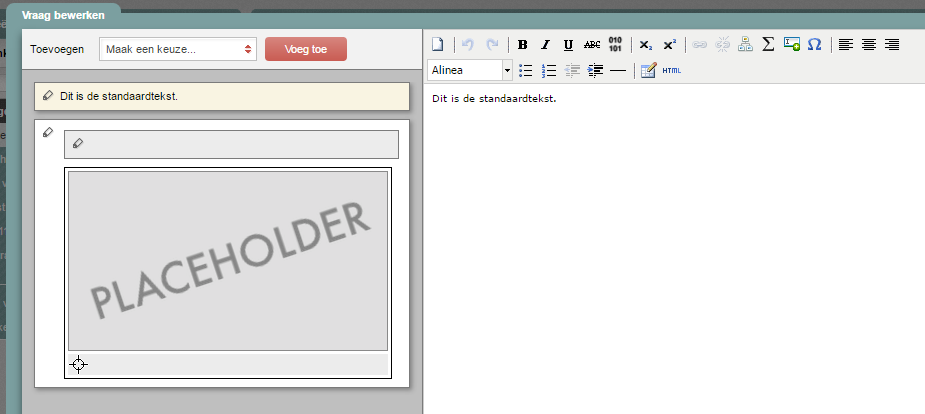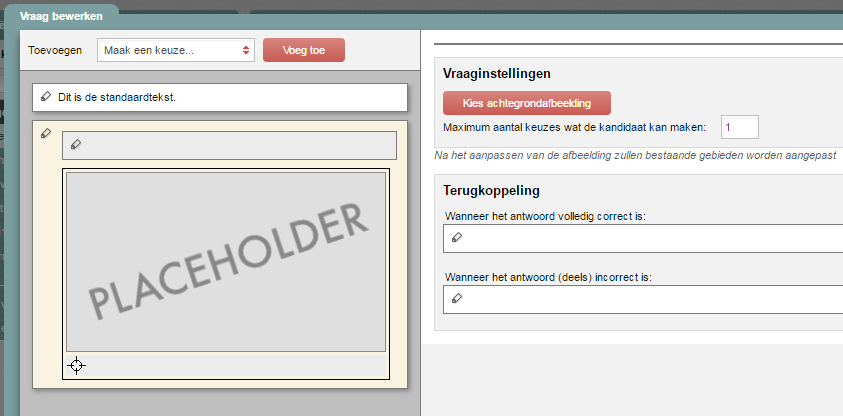Test questions and question bank
Hotspot question
You use a hotspot question when you want candidates to be able to point to a specific section (hotspot) of a larger image. To answer correctly, the candidate must click the correct part of the image. It is possible to create multiple hotspots in the same image.
-
Step 1
- Log in to admin view.
- Add a new question and select Hotspot question.
-
Tip! Give the question a name that makes sense in the Code field. You could use the subject of your question, for instance. This will make it easier to find your question again later using Remindo’s search function. Besides, questions without a unique name cannot be distinguished from each other in the Learning Analytics (test analysis in Student view).
You can also add properties to the question to help identify it later. In Veterinary Medicine, the questions were tagged based on species and/or organ system.
-
Step 2
- Enter the body text of your question.
- Click where it says Placeholder to add an image.
-
Step 3
- Add the image with the Choose background image button.
- In the Maximum number of choices the use can make field, indicate how many hotspot areas the student will have to click.
-
Step 4
- Add a hotspot area by clicking either Cirkel (circle) or Hotspotgebied (hotspot area) button.
-
Adding a Circle
Click Circle above the image, then click the part of the image where you want your circle to appear. Enlarge a Circle by dragging the little black ball on its edge. Click outside the area of the circle to stop enlarging. A score field will appear so you can enter the number of points this hotspot area is worth.
-
Adding a Hotspot area
Click Hotspot area above the image, then click the part of the image where you want one edge of your hotspot area to appear. Each time you click the image, a new point will be added and the hotspot area will expand to include that point. Click points to drag them. When you have finished creating the area, double-click anywhere outside the area. The points will disappear and a scoring area will appear so you can assign points to the new hotspot area. If you want to refine a hotspot area that already exists, you can add points by clicking the area, then clicking the button that appears marked Add point.
-
Step 5
- Click Save when your question is finished.