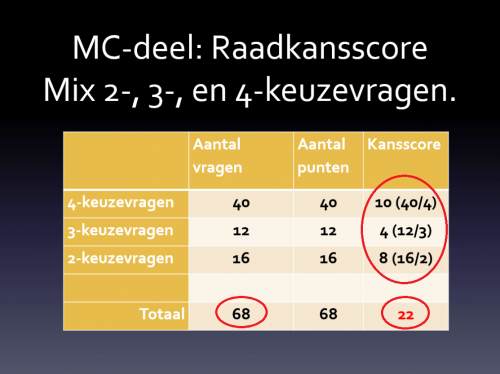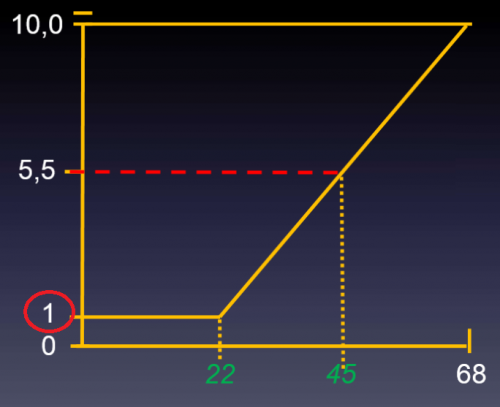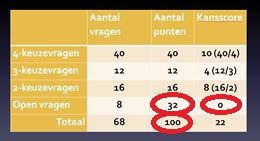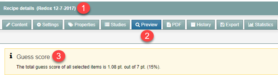Test blueprints
Blueprint: Negate guessing
Please note! The ‘Negate guessing’ option in Remindo is as standard put on enabled, since 19 August 2019. The page below is temporarily not updated after the change of this particular setting. A delayal in updating also applies to step 4 on this supportpage. We strive to update the page as soon as possible.
Please bear the following in mind:
- Images on this page are not an accurate representation of the Remindo environment and serve only to illustrate and clarify this description of the ‘Negate guessing’ blueprint setting.
- When actually enabling the ‘Negate guessing’ option, please bear in mind the ‘Warning’ listed after step 2.
- Useful! Under step 1 ‘Calculating guessability’, you will find a link to a document on the ‘accountability of guessability in Remindo’ in which the calculations to negate guessing are explained.
When your exam includes closed questions, there is a chance your students will correctly guess the answers. That is why it’s a good idea to Negate guessing. Enabling this option ensures that the grade the student receives accurately reflects their mastery of the subject matter. When guessing is not negated, the student’s grade will not be a correct indication of how well they understand the subject matter. Below is a detailed explanation of why this is so and how Negate guessing works.
The chance of students correctly guessing the answer to an open question is vanishingly small, which is guessing only needs to be negated on closed question types (multiple-choice, select-all-that-apply, matrix, etc.)
-
Glossary of terms used on this page:
Guessability: The percentage of questions whose answers the student is expected to guess correctly.
Guessing score: The guessability (percentage) converted into the number of points the student is expected to attain by guessing on every question. You can calculate the guessing score for a single question of for an entire exam. The guessing score for an entire exam is the sum of the guessing scores for each question.
Negating guessing: Taking guessability into account when calculating grades for an exam.
-
Step 1
Calculating guessability
On a multiple-choice question with 4 answer options (of which one is correct), the student has a 1 in 4 chance of guessing the correct answer. Guessability on that question is 25%. If a correct answer earns the student 1 point, guessability essentially means that they got .25 of a point ‘for free’. The guessing score for this question is .25 points. Points assigned to a student blindly guessing do not measure that student’s knowledge level.
Remindo can correct for guessability to ensure an accurate measurement of students’ knowledge. Remindo will calculate guessing scores for each question. (No need for the teacher to do this by hand.) The guessing scores for all questions are added together to calculate the average number of points blindly guessing students will achieve. Achieving that score requires no knowledge of the subject matter whatsoever. Any score in the range from 0 points to the exam guessing score will be awarded a grade of 1 (out of ten) or 0, depending on where you want to start counting. The student’s grade will only start increasing when the score above the guessing score.
In the document ‘accountability of guessability in Remindo’, you will find an explanation concerning the calculations to negate guessing in Remindo. This is worked out for each type of question and scoring.
Figure 3a. Guessing score calculation for an exam (example)
-
Step 2
Example:
An exam has a total of 68 questions (each worth 1 point). The exam contains multiple-choice questions with 2, 3 or 4 answer options. A guessing score is calculated for each question.
Result: Students can achieve a total of 22 points by guessing (the green number)
For that reason, students scoring anywhere from 0 to 22 points will all receive the minimum grade, which in this case is 1 out of 10 (see figure 3b). That’s because attaining one of these scores (from 0 to 22) requires no knowledge of the subject matter. Once students start scoring above 22 points, their grades will improve.
Figure 3b. Guessing score application (as the minimum grade threshold)
Open this page. If you have already created a blueprint, continue to step 4 on the recently opened page to read about ‘Negate guessing’. If you have not created a blueprint yet but you want to, please start from step 1 on the recently opened page.
-
Step 3
The guessing score for open questions is always presumed to be 0 (since there are no options to choose from). On an exam, therefore, open questions do not influence the guessing score (even if ‘Negate guessing’ is enabled). However, open questions do affect the maximum total score. See figure 4.
Figure. Effect of open questions on total number of points and guessing score
-
Warning! The graph above explains the effect of guess negation. When you set ‘Negate guessing’ to ‘Yes’ in Remindo, its effect will not be shown as a graph. It will, however, be applied to the calculation of the students’ grades.
Important! The graph under step 2 is an illustration of the effect that ‘Negate guessing’ has. Remindo also shows such as graph under settings for exam. When setting the ‘Negate guessing’ option to ‘Yes’, the actual effect will not be shown in the figure in Remindo: the correction, however, will be taken into account when calculating the students’ grades (method 1, screenshot 1). You can also choose to negate any guessing by manually changing the graph. The ‘Negate guessing’ option should then be set to ‘No’. (method 2, screenshot 2). This method is possible, but we would advise you to use method 1. If you choose method 2, please ask your key-user how to configure these settings.
Please note! Do not manually change the graph after also setting the ‘Negate guessing’ option to ‘Yes’, as you therefore will negate for guessing twice (screenshot 3).
Please note! This note applies if you are correcting for guessing and have already enabled ‘Negate guessing’. Log in to admin view and select your blueprint from the ‘Tests’ tab. Underneath the ‘Blueprint details’ label (#1 in the screenshot), click the ‘Preview’ tab (#2). A yellow text block marked with an ‘I’ and the words ‘Guessing score’ will appear above your list of questions (#3). The percentage at the end of the line of text is the result of dividing the guessing score into the maximum achievable score, rounded to the nearest whole percentage point. For example: 2.43/25.02 is approximately 0.0971, or 9.71%. This is rounded off to 10%.
This percentage will be visible while you are still preparing your blueprint.