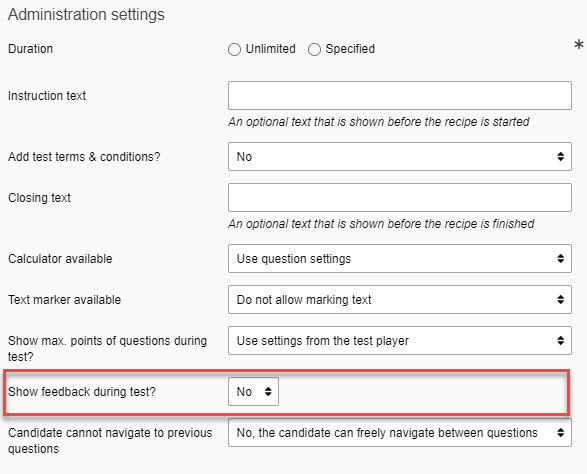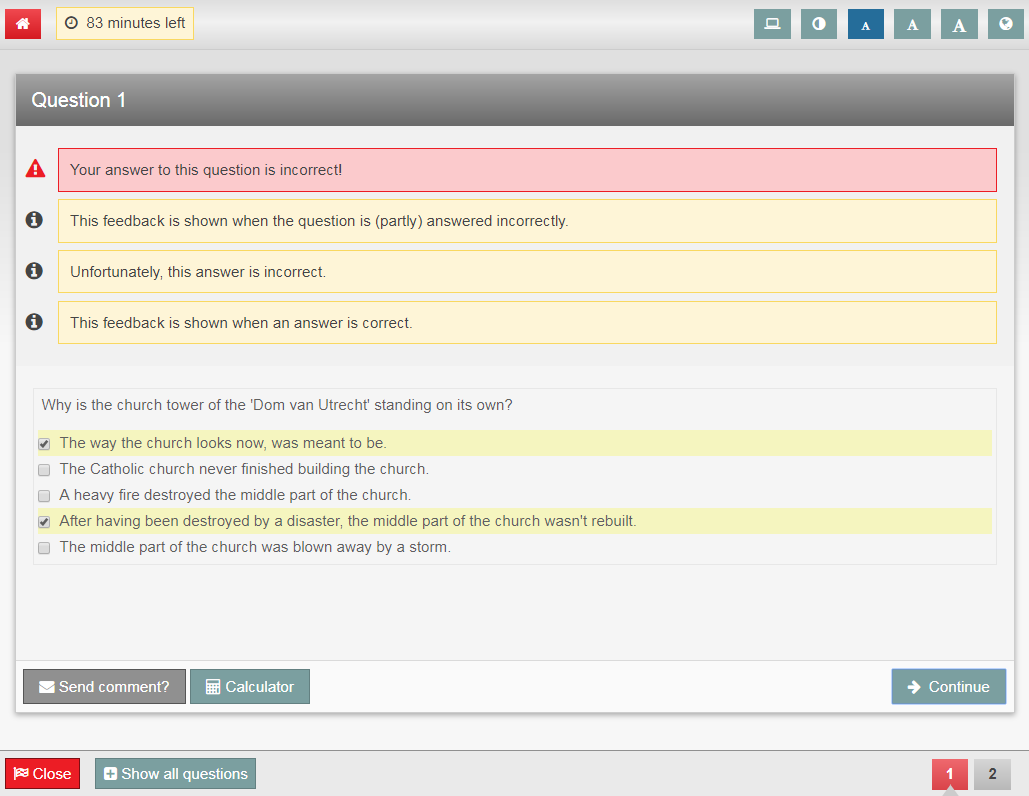Test blueprints
Blueprint: settings for graded practice
The item Blueprint: create only discussed the settings for an exam. This item covers the settings for a graded practice.
In terms of settings, the sole difference between an exam and a graded practice is that the former has no settings for retries. A retry can be put to good use in case of a graded practice. In step 6 (Retry settings) on this page you will find our advice on the use of retries for an exam. In addition, a graded practice allows for direct feedback on answered questions, which is different from exams.
You can read about other settings – that are similar between an exam and a graded practice – on the page Creating a blueprint.
-
Step 1
Retry settings practice exam:
- Under retry settings, indicate how many times students can retry the exam.
- Configure whether students will be able to start the practice exam themselves after completing the graded practice.
-
Please note! When you choose to allow the student ‘infinite retries’, then they can keep performing the practice exam after the defined time slot, provided they started their original attempt within that time slot.
-
Step 2
Feedback during practice exam performances
Remindo has a feature that will show a student feedback immediately upon answering a question.
- Indicate whether you want this in the Administration settings. See the drop-down menu marked in red on the screenshot.
- The next step will explain what this feedback will look like.
-
Step 3
- The feedback will be displayed after a question has been saved, before the next question appears.
- When feedback is displayed immediately upon answering a question, students will be unable to edit their answers once they have seen the feedback. Students will be warned about this on-screen before the exam starts. They will still be able to navigate back to the question.
- The little block with the question number at the bottom of the screen will turn green if the question was answered correctly, red if the answer was incorrect.
- You can see the different kinds of feedback in this screenshot. The top box reveals whether the answer was answered correctly or incorrectly. Below it is the feedback that displays for a (partly) incorrect answer. Below that is the feedback that displays when both correct and incorrect distractors were selected.
- This question would have been marked correct only if all the correct answers had been checked.
-
No. Remindo doesn’t show an answer key for open questions until a teacher has corrected them. If you do want to offer a graded practice with open questions, Blackboard does offer this possibility. Please contact your key user if you want to make use of Blackboard.
-
To find out how your feedback will appear to a student, you can run through a preview of your exam in student view.