Assessment and checking answers
Plagiarism check in Remindo
When to use Turnitin plagiarism check?
Turnitin can be used for home exams (read: location “Overig” instead of UU Chromebook). Because only open questions are checked (and therefore not multiple choice, fill-in-the-blank, etc.), you should only use Turnitin for exams that contain open questions (an exam may also contain other questions in addition to open questions, but this does not affect the plagiarism check). Uploaded documents (including PDF, Word, and txt-files) are also checked during the check. This is relevant because the Upload question in Remindo will be activated at the start of the 2025-2026 academic year.
To reduce the risk of plagiarism, other measures to prevent fraud remain important, such as setting a short time limit for completing the test (although this should not cause students too much stress or time problems); administering different versions of the test so that students do not have the same order or an identical (but similar) questionnaire, etc.
Please note: The question must contain text! There are certain files with the upload question where this does not work properly.
What is the educational advice?
As a lecturer, it is important to ask yourself the following questions:
1. Can I test on location?
The main rule is that the test takes place on location (on a UU Chromebook). If this is not possible due to special circumstances, testing at another location (on your own device) is an option.
2. Are my questions suitable for plagiarism checks?
A short question that will have very uniform answers, for example, will result in a higher plagiarism percentage, even though it is to be expected that they will be similar. It may also be that the type of question does not lend itself to source recognition, such as in the case of more mathematical questions.
Planning a test
When creating a new test moment, you can indicate whether plagiarism checking is desirable for open questions. Test moments are mainly created by your key user. Please inform the key user of your preference for plagiarism checking.
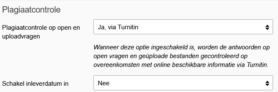
After selecting yes, the answers to the open questions of the test will be sent to Turnitin after the test is handed in.
When using the plagiarism check, you can also choose to enable a submission date (see screenshot for explanation). This means that all results (open questions from all submitted tests) will be checked at the same time. Please also inform your key user of this date.
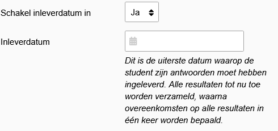
Please note: Turnitin will only check answers with a minimum number of characters. If an open question remains unanswered or contains less than 430 characters, Turnitin will not be able to check that answer for plagiarism. In these cases, in the overview of test results the percentage found for these questions will remain empty:

It is possible to check whether or not the check was performed for a specific test result by opening the action log of that specific test:
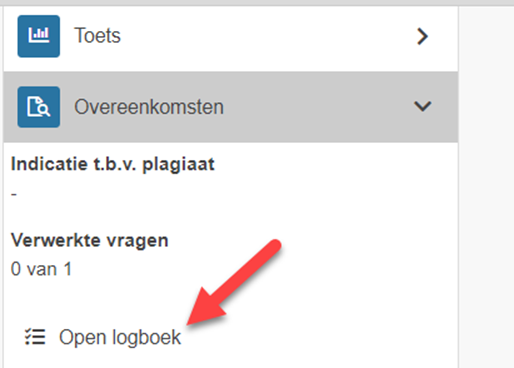
The action log shows that an answer is not checked (and the total number of words in the answer):

Please note: during or after a test has finished, it is no longer possible to activate Turnitin’s plagiarism check. If activation before the start of a test is forgotten, the check is no longer possible via Remindo.
Please note 2: during a test students can’t see that answers are checked on plagiarism via Turnitin. Teachers will need to inform their students beforehand that their work is going to be checked for plagiarism.
Opening plagiarism report
After the test, Ouriginal processes the answers. This can take some time.
When the check is completed, the report will be available via the results overview. The percentage plagiarism is shown as an indication. The meaning of this percentage differs per test, the area of expertise, expected use of language and other contextual matters. Please consider these factors when looking at the result. For more information regarding the analyse, please consult:
Understanding the similarity score
Understanding Text Similarity for Instructors (Youtube video)

To open the plagiarism report, click on the eye symbol. A new screen will open, click ‘open report in new window’.
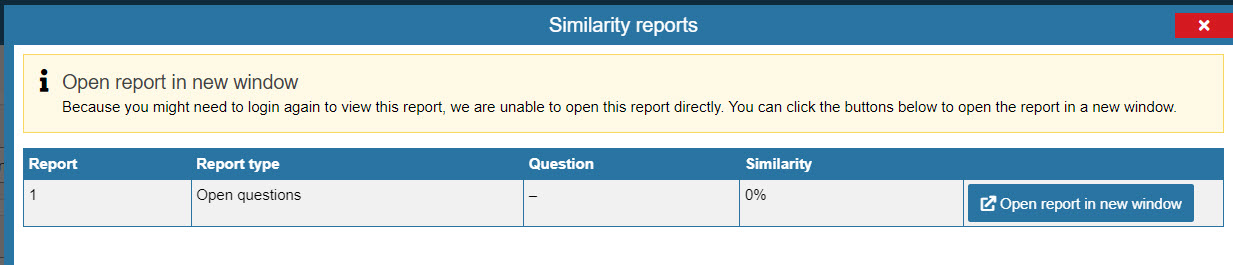
After logging in, the report of the student opens. For more information on this report, see the Ouriginal support site.
Demo: Turnitin’s Enhanced Similarity Report
Example of a plagiarism check report (click to enlarge):

Voor studenten:
Understanding the Turnitin Similarity Report (PDF)
(Anonymous) correction
When correcting students’ answers, Remindo shows the plagiarism indication. From this screen it is also possible to navigate to the report of the results (similar to navigation via ‘all results’).
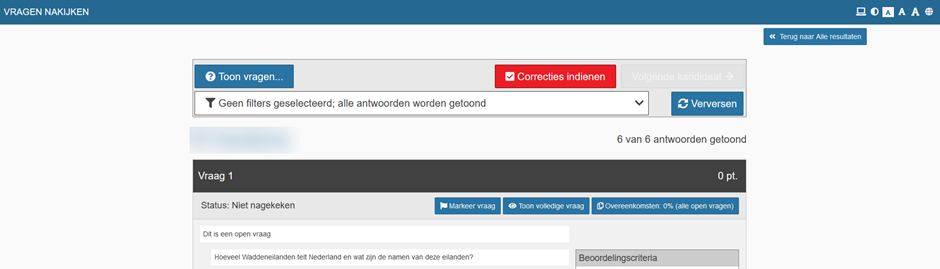
Please note: In Remindo it is possible to anonymize the results. During correction, Remindo does not show the name of the student. In the plagiarism report, however, the name of the student is visible. So, the plagiarism report is not anonymous!
Practice test
When a practice test can be corrected by the student, no results of the plagiarism check will be available during the correction.
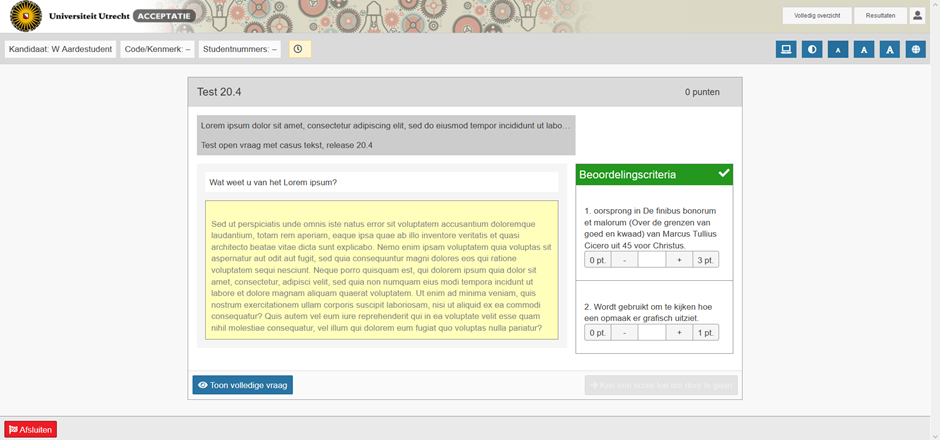
During a review of the practice exam the plagiarism check will not be visible. The teacher can, however, see the plagiarism report through the details of the test result.
Back
