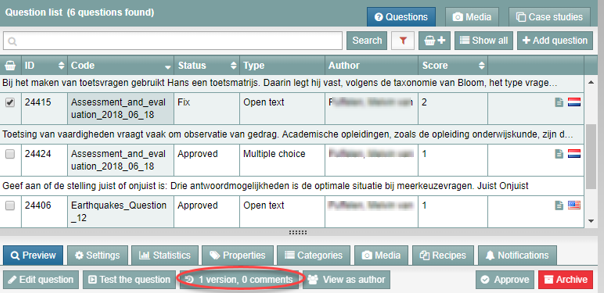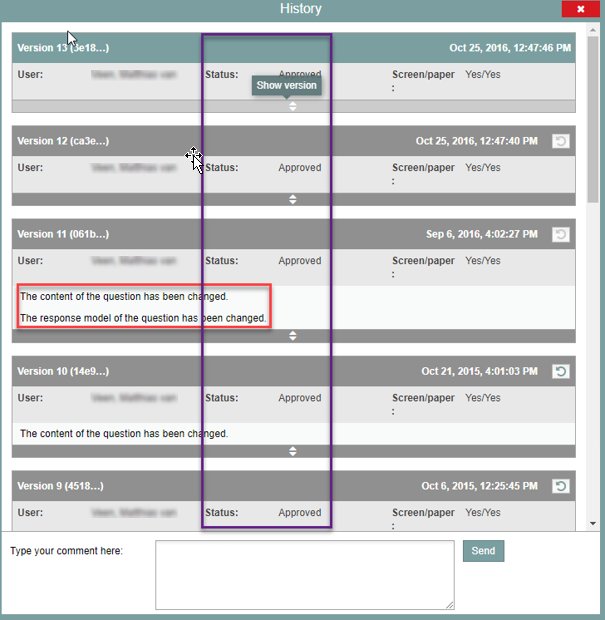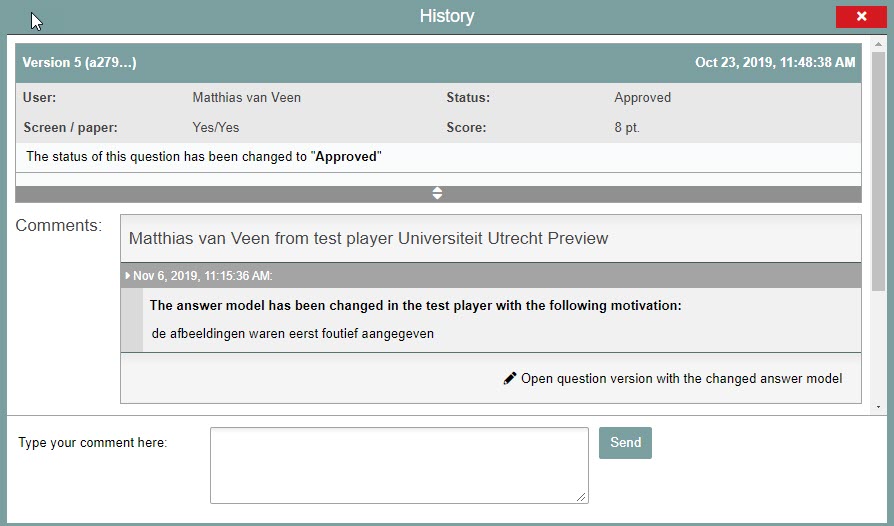Test questions and question bank
Question history
-
Step 1
Remindo keeps a version history that tracks all changes made to questions.
In this history, you will find:
- All alterations made to a question. Each results in a new ‘version’ of the question. Any comments entered after saving a question or changing its status will also be recorded in the history.
- Changes to Properties of questions or to the Categories in which they are sorted are also recorded in the history.
Follow these steps to review the history:
- Log into admin view and go to Questions.
- In the item bank, select the question of which you want to review the history.
- Click the Preview tab (shaded yellow in the screenshot example).
- Select the tab with versions and comments.
-
Step 2
A pop-up that looks similar to the following screenshot will open (author data has been removed):
The screenshot reveals that:
- the status of the question was initially set to Draft, then first changed to Approved and then to Needs repair ;
- the body of the question was altered twice;
- the author added a comment when the question’s status was changed to Needs repair.
-
Step 3
Editing the closed questions answer key in admin view
Until now, this page described how to edit the closed questions answer key. Alterations initially only effect the results in admin view. When the alteration is Active, you can also implement it in the original question in admin view.
Proceed as follows for implementation:
- In case the answer key is edited after taking a test, look up the question in the item bank category of the specific course.
- Go to Question history by clicking the pop-up tab with versions and comments. The tab with versions and comments can be found by following the steps on this support page (see above).
- On the history tab, the alterations to the answer key can be found on the tab ‘Comments’. See screenshot below.
- Click ‘Open question version with the changed answer model’.
- The question version with alterations that have been made is showed.
- Save the question to implement the alteration. A motivation can be added, and the motivation that was added to admin view beforehand is showed as well. Saving the question does not create a new question ID, but it creates a new version of the question. Saving the question as a new copy creates a new question ID.