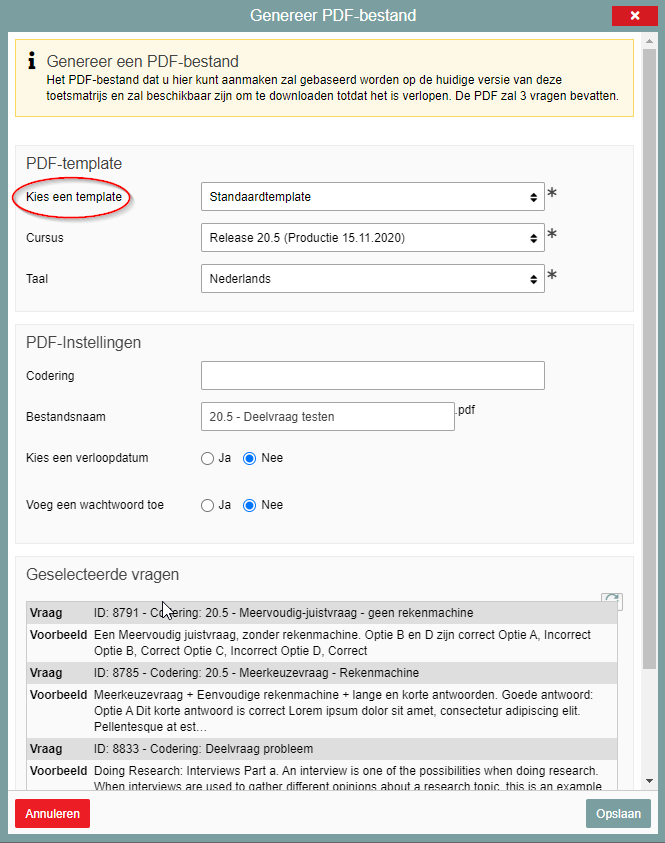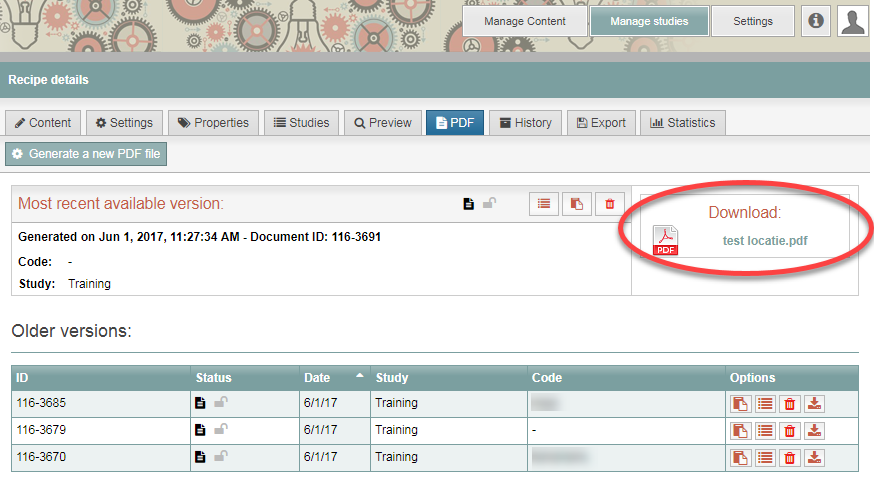Test blueprints
PDF file from exam
Creating a PDF file
Remindo can create a PDF of your exam, which you will then be able to download. Here is how to do that:
- Log in to Admin view and select the ‘Tests’ tile (or tab if you were already logged in).
- Select your blueprint and click on the ‘PDF’ tab.
- Select ‘Generate a new PDF file’.
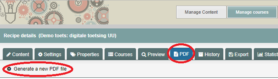
-
Step 1
Screen: ‘Generate PDF file’ (not available to teachers yet)
The screenshot shows the options that can be configured for the PDF file. The key user will need at least the following information from you to be able to create a file.
Input field: PDF template
- Select a template
The following templates are available:
- Questions only (the file will display the questions, but leave no empty space to answer them)
- 14 pt. font size – no answer key (the text will be displayed in a larger font; the file will show the questions and space to answer them)
- With answer key (the file will show the questions, space to answer them and the answer key)
- No answer key (the file will show the questions and space to answer them)
- Standard (the file will show the questions, space to answer them, the answer key and question ID codes)
- Academic programme: default option always correct.
- Language: Dutch and English are available and the language setting adjusts the language of the general text in the PDF.
Input field: PDF settings
- Code (can be entered but isn’t the actual name under which the file will be saved)
- File name (enter an easily identifiable file name)
Remindo supports the following options to protect sensitive exam information in PDF files. Please indicate your preferences:
- Set expiration date (yes+expiration date/no)
- Prevent copying of text (yes/no)
- Set password (yes+password/no)
-
Step 2
- After configuring all the settings for the PDF, click ‘Save’ at the bottom of the page. The PDF is now available for download from the PDF tab, which will also show a few additional options for the PDF, such as duplication with different settings (see screenshot).