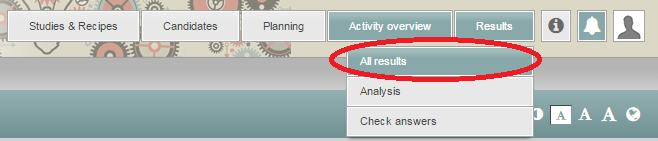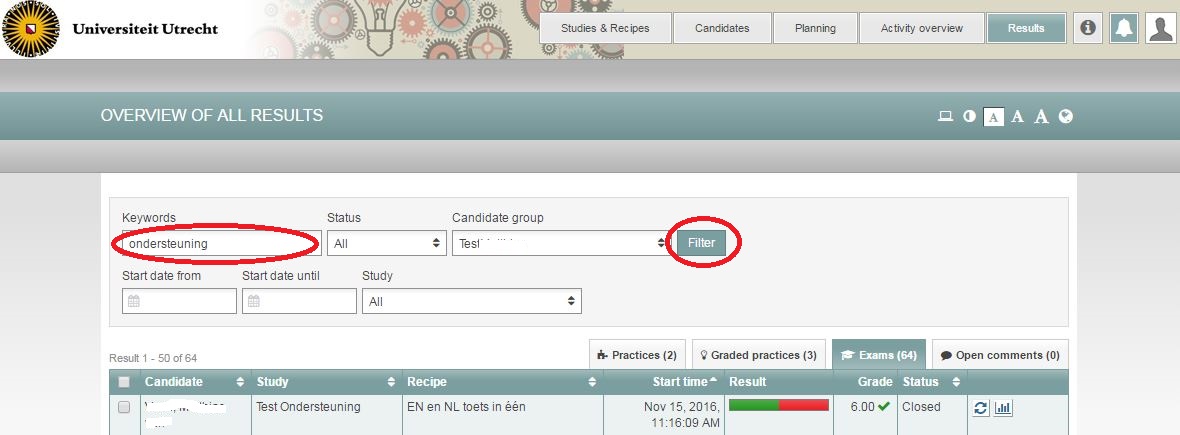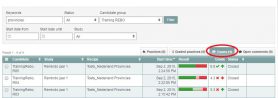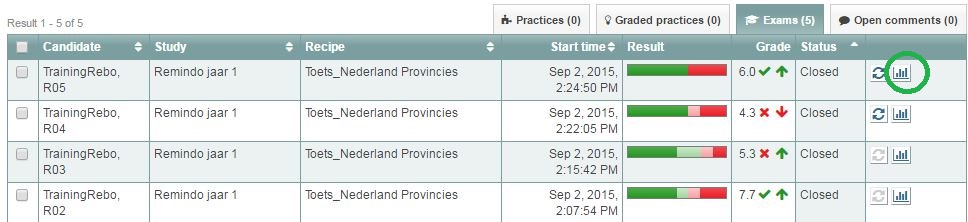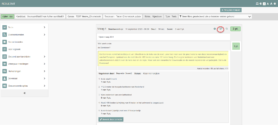Results
View results
Once everything has been corrected, you can view the students’ results, even exams that only have closed questions.
-
Step 1
- Log in to student view.
-
Step 2
- Hover your mouse cursor over the Results tab in the top right corner and select All results from the drop-down menu.
-
Step 3
- To find the results for a specific test, you will need to filter for characteristics of the blueprint and the test moment.
- Click filter.
-
-
Step 4
- The results are displayed in a list ordered by student.
- To see a student’s results, click Result details on the same line as the student’s name (the bar graph icon).
-
Step 5
- This will open the student’s corrected exam.
-
Tip! The page Background information completed exam has a lot more information about the things you can do once you have accessed a student’s exam.
-