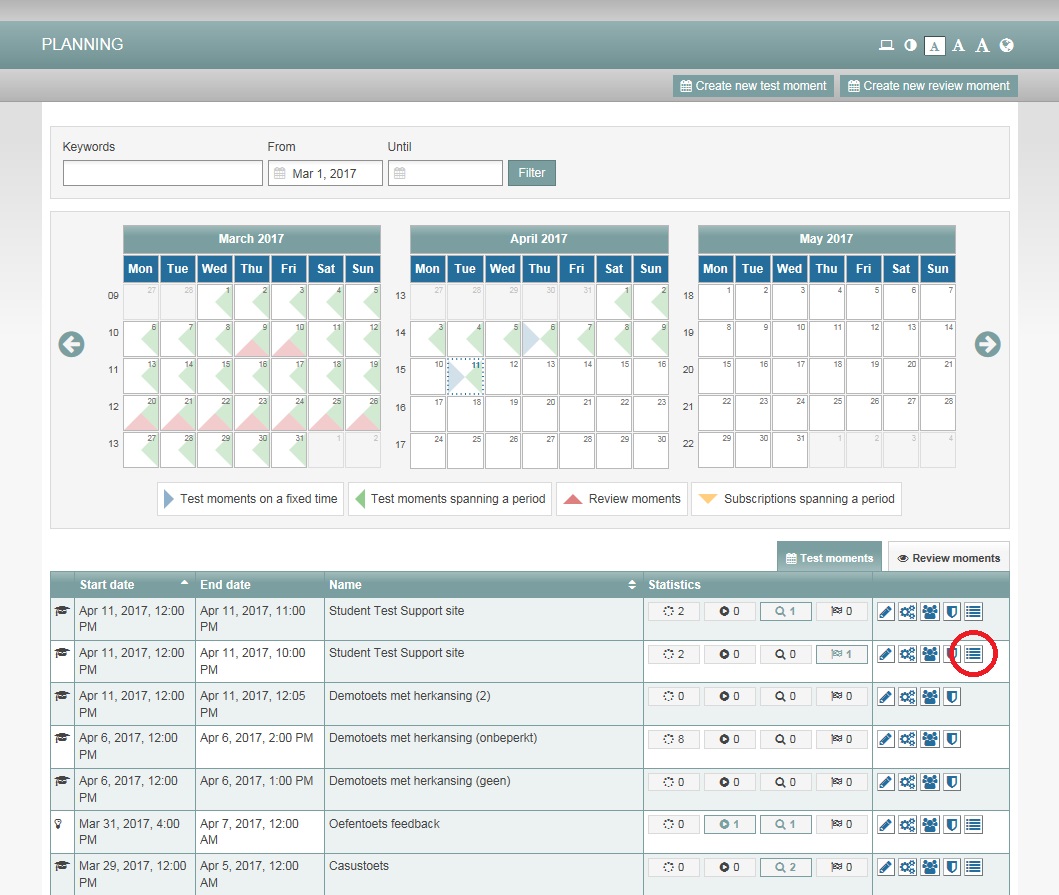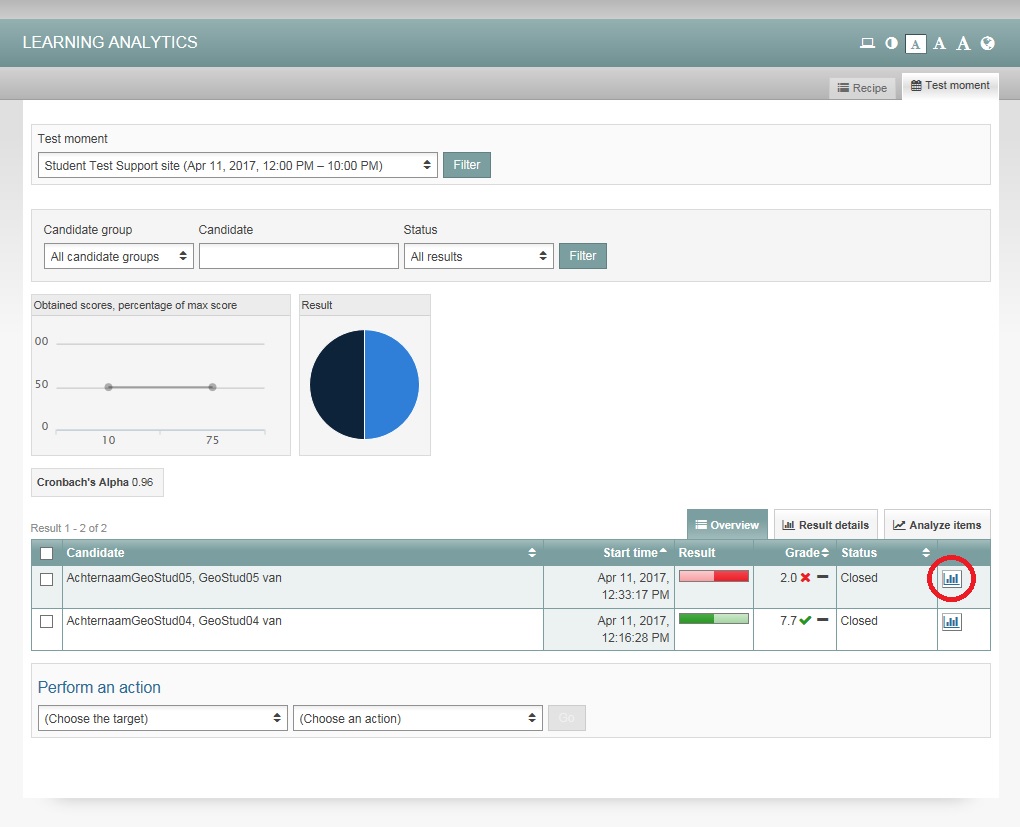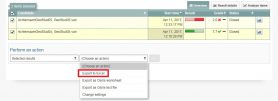Manuals
View results – shortcut
Once everything has been corrected and graded, you can review the students’ results, including exams with exclusively closed questions. There are multiple ‘paths’ to viewing the students’ results. The shortest one is described below.
-
Step 1
- Log in to student view.
- At the top of the screen, click the Planning tab.
-
Step 2
- You’ll see an overview with one or more exams.
- Click the List icon behind the exam whose results you want to see (see image).
-
Step 3
- You’ll be presented with an overview of the results attained by all students who have taken this exam.
- Click the graph icon behind a student’s name to review that student’s exam in its entirety.
-
-
Tip! The page Background information completed exam has more information about the things you can do and learn when you have a student’s exam open on your screen.